While in Meta Business Suite
In the menu on the left-hand side, click the “All Tools” button (the 3 horizontal lines icon)
Once the menu opens, click “Settings”
The settings menu should open with the “People” section highlighted; if not, navigate to the “People” section under “Users”.
Once there, you can make changes to existing users by clicking on their name, or add a new user by clicking the button at the top right corner that says “Invite People.”
A pop-up will come up; enter the email address of the person you want to add
Note: This will have to be the email that the person you are adding uses for their Facebook account. If this is a registered email to a Facebook user, there will be a green check mark at the end of the box for the email address.
Press “Next”
Next, you will choose what account access to assign to the user.
When you add people to your business account, you can assign partial access or full control.
- Partial access:
- Basic: People with basic access (formerly the employee role) can only work on the tasks and business assets you assign them. This is the default access assigned when people are added to a business portfolio.
- Apps and integrations: People assigned to apps and integrations (formerly the developer role) can set up the Conversions API, monitor events, edit applications, and create access tokens.
- Full control:
- Everything: People with full control of a business portfolio (formerly the business admin role) can manage everything, including settings, people, tools, and business assets. They can also delete the business portfolio and assign themselves an advanced option, which isn’t automatically included with full control.
You can also assign an advanced option.
- Finance: People with finance access (formerly the finance analyst or finance editor role) can view or manage financial information for the business portfolio, such as transactions, invoices, account spending, and payment methods.
- Temporary access: People with temporary access are assigned basic access (and only basic access) for a minimum of 3 days and a maximum of 75 days. On the preset expiration date, access will be automatically revoked, and the person will be removed from the business portfolio and any assigned business assets. Note: This feature is currently only available in Meta Business Suite.
Please Note: If the Vigilante team is doing Ad creation or management – we require “Full Control” as well as “Finance” management under the “Advanced options.”
Click “Next”
Now, you will select which assets you want to assign, including pages, catalogs, and ad accounts.
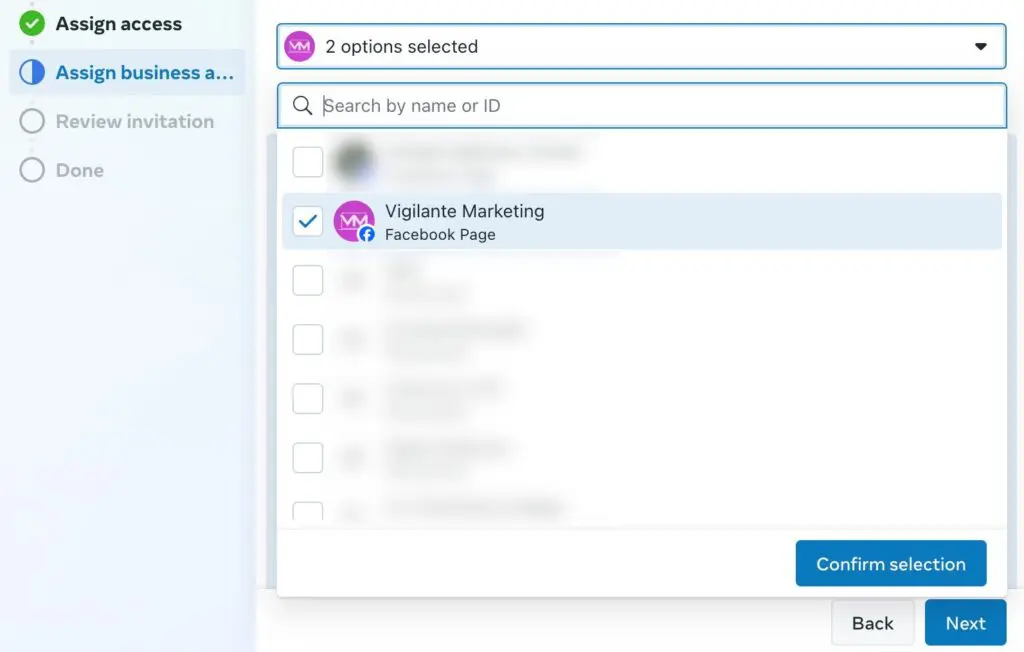
If the Vigilante team is:
- Doing your ad creation or management, select the page and the ad account
- If we are doing social media posting, select the page.
Select all assets that apply, and click “Confirm Selection”
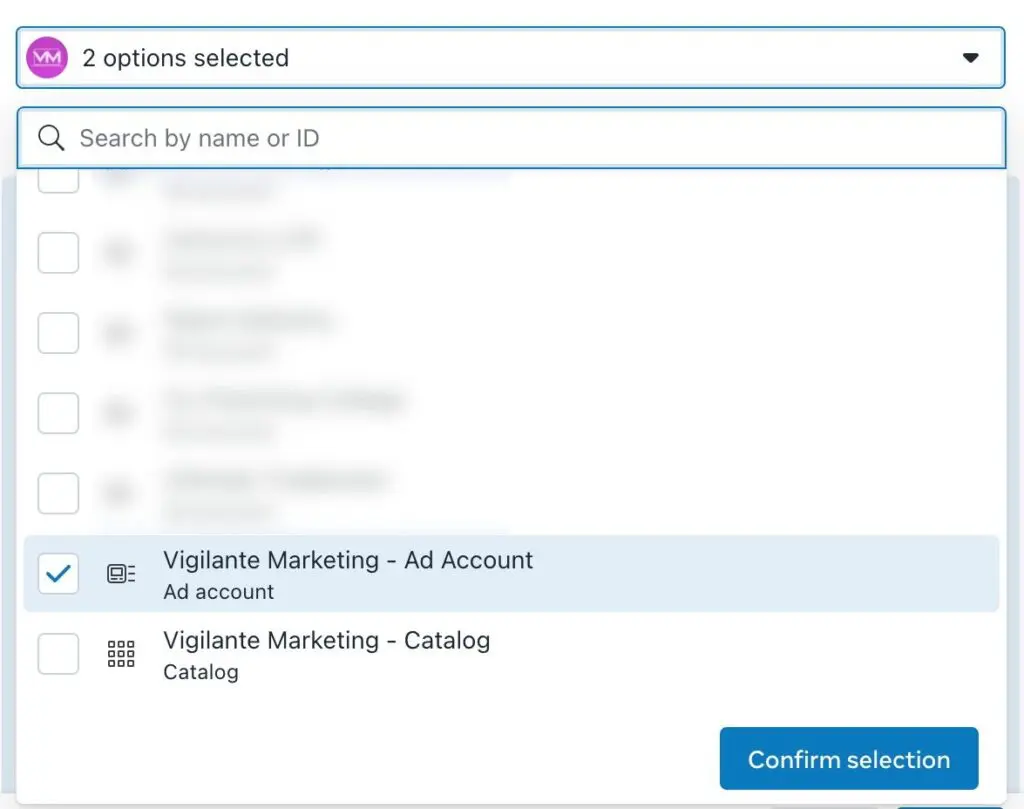
Now select the access for each asset you want to assign to the user.
If you are assigning to a member of the Vigilante team, select Full Control of the asset
Click “Next”
Confirm that the accesses to the account and assets are correct and click “Send Invitation”
The user will get an email for them to accept the access.
