Go to HubSpot
Click “Log In” at the top right hand corner
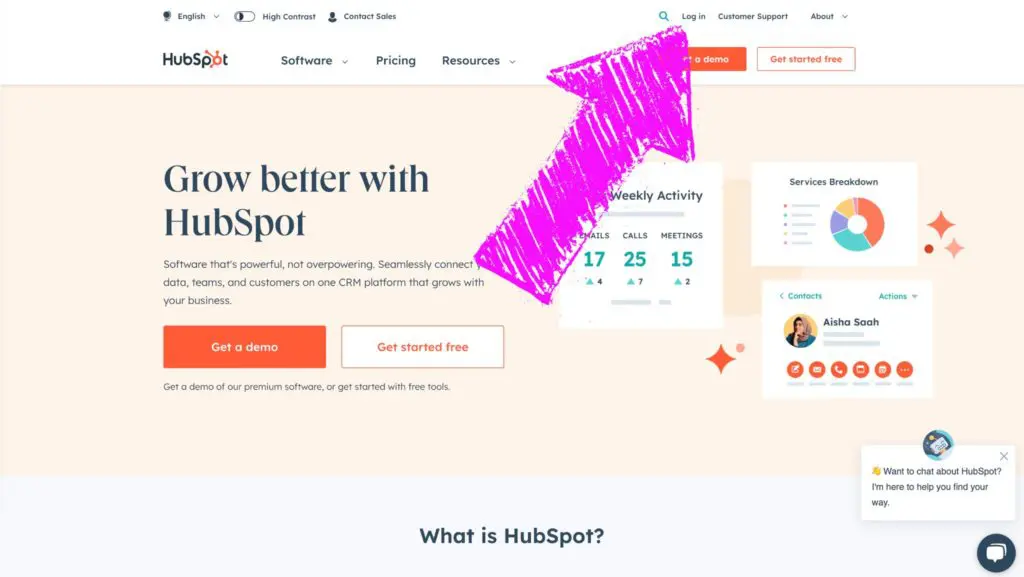
Sign into your HubSpot account with the Primary User login
Note: Your home page after signing in may be different from the contact page, depending on which default home page you have selected.
Locate the settings at the top right of the menu
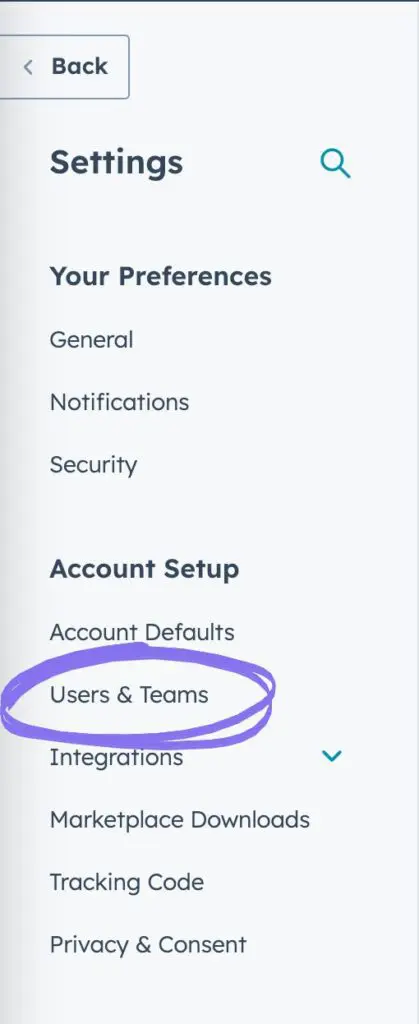
Once the settings page opens, you will see a menu on the left hand side
Select the “Users & Teams” option under the “Account Setup” section
Staying on the “User” tab – Click the “Create User” button on the right hand side
Add the email/s of the users you want to add and press “next”
Note: If you are adding Vigilante Marketing use the [email protected] email
You will now go to the screen where you can choose what type of access you want your users to have
Types Of Access For Users On HubSpot
- Standard User Access: This type of access allows users to perform basic tasks and functions within HubSpot. They can view and edit certain objects, such as contacts, companies, deals, tickets, tasks, and custom objects, based on the permissions set by the administrator. They can also access and use various CRM tools, such as forms, lists, and bulk actions. Additionally, they may have access to certain marketing tools, like email and social publishing, as well as limited access to sales and service tools. However, their permissions are restricted and they do not have full administrative control over the account.
- Start From Scratch: This option allows you to customize and set specific permissions for a new user. The original owner has the authority to define the user’s access levels and permissions for various objects, tools, and features within HubSpot. They can determine what the user can view, edit, or delete, as well as which CRM, marketing, sales, and service tools the user can access. This flexibility enables the original owner to tailor the user’s permissions to align with their role and responsibilities within the organization. By starting from scratch, the original owner has full control over shaping the user’s access and capabilities within the HubSpot account.
- Make Super Admin: Making a user a Super Admin grants them the highest level of access and control over the HubSpot account. Super Admins have full administrative privileges and can access all the tools, settings, and features within HubSpot. They can customize user permissions, manage user roles and teams, create and edit permission sets, and have complete control over account administration, including modifying billing details and managing paid seats. Super Admins also have access to the account’s API key and can create and manage scheduling pages for other users. This level of access is typically reserved for trusted individuals who need comprehensive control and oversight of the HubSpot account.
Make your selection and click next
Review the permissions for the user and press next
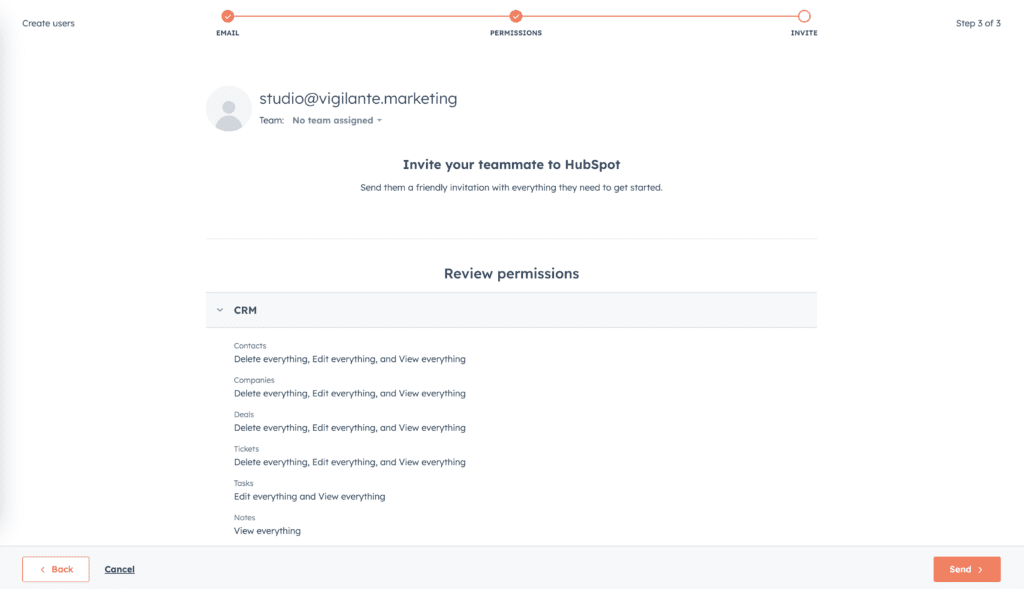
The user has been added, you can now send them the link for them to setup their account
