Google Tag Manager allows you to delegate access to other users at the account and container level.
At the account level, users can be granted the ability to view or administer the account. At the container level, users can be granted read, edit, approve, or publish rights.
You may only delegate access to Google accounts. These might be Gmail accounts, accounts managed through organizations using Google Workspace, or other accounts created at accounts.google.com.
Add users to an account
To add users to a Tag Manager account:
Click Admin.

In the Account column, select User Management.
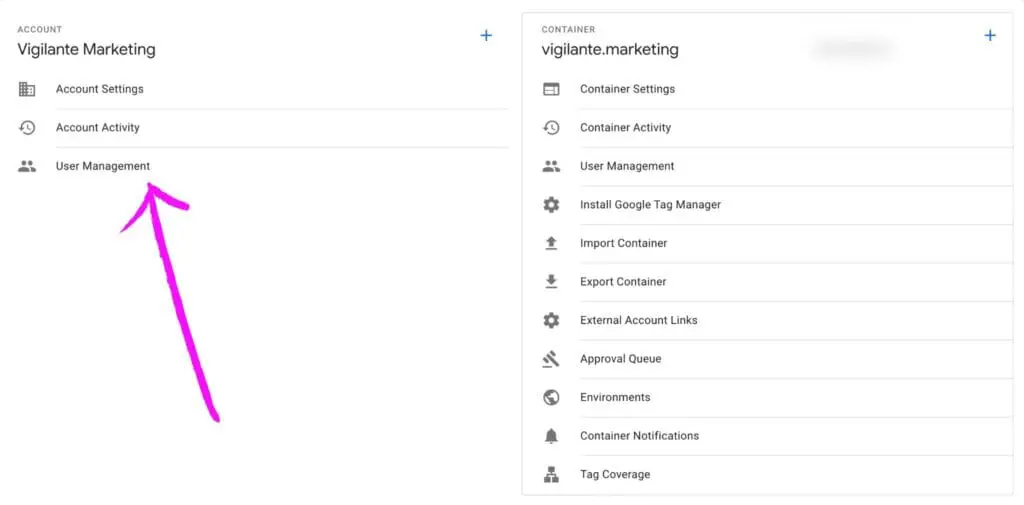
Click.
Select Add new users.
Enter one or more email addresses ( For VM, invite [email protected] ).
Set Account Permissions. User is selected by default, and this level allows the user to view basic account information. Select Administrator if the user should have the ability to create new containers and modify user permissions for accounts and containers.
Optional: Set Container Permissions for each container that you would like the user to have access to.
- No access: The user will not see the container listed in the account.
- Read: The user will see the container listed and may browse the tags, triggers, and variables in the container, but will not have the ability to make any changes.
- Edit: The user has rights to create workspaces and make edits but not create versions or publish.
- Approve: The user has rights to create versions, workspaces, and make edits but not publish.
- Publish: The user has full rights to create versions, and workspaces, make edits, and publish.
PLEASE NOTE: If adding VM please select “Publish”
Click Invite. Each invited user will receive an invitation to use the container.
