Go to https://ads.google.com/
Click “Sign In” at the top right corner.
Note: If you are signed into your Google profile already, it will automatically take you to the main screen of Google Ads
There are 2 versions of Google Ads that you might see; click the image below of what format you see
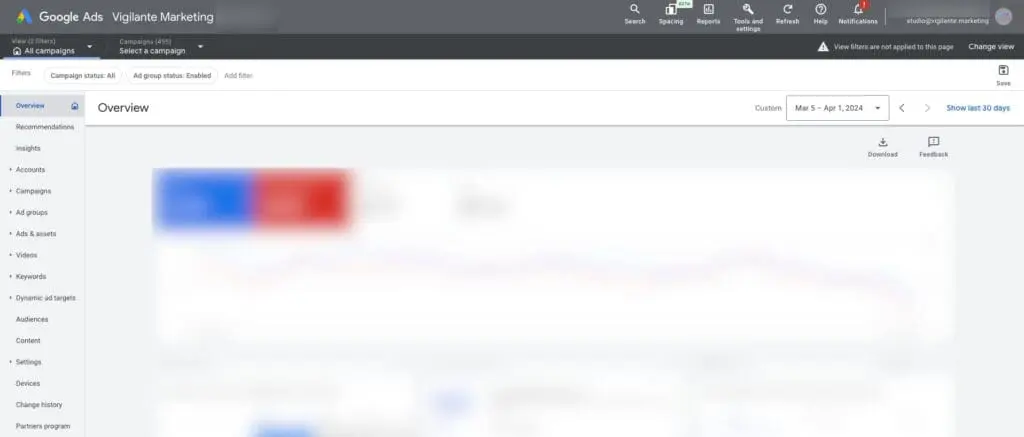
Google Ads Version 1 Instructions
Using the top menu, click “Tools & Settings” on the right-hand side

Once the menu opens, look under the “Setup” section and click “Access and Security”

The screen that opens will show anyone with access to your ad account that isn’t you

Click the plus sign to add a new user.

Enter the email of the user you want to add; if you are adding Vigilante Marketing as a user, please use the studio@vigilante.marketing email.
Then choose the access you are allowing that user.
Click “Send Invitation”
The user will receive an email to accept the access.
Google Ads Version 2 Instructions
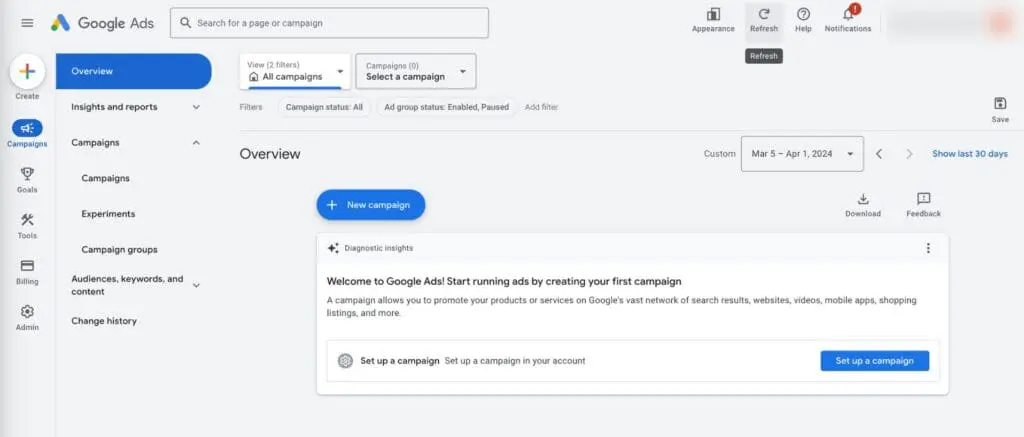
In this view of Google Ads, your main menu will be on the left side
Hover over “Admin”

Click on “Access and Security”
The screen that opens will show anyone with access to your ad account
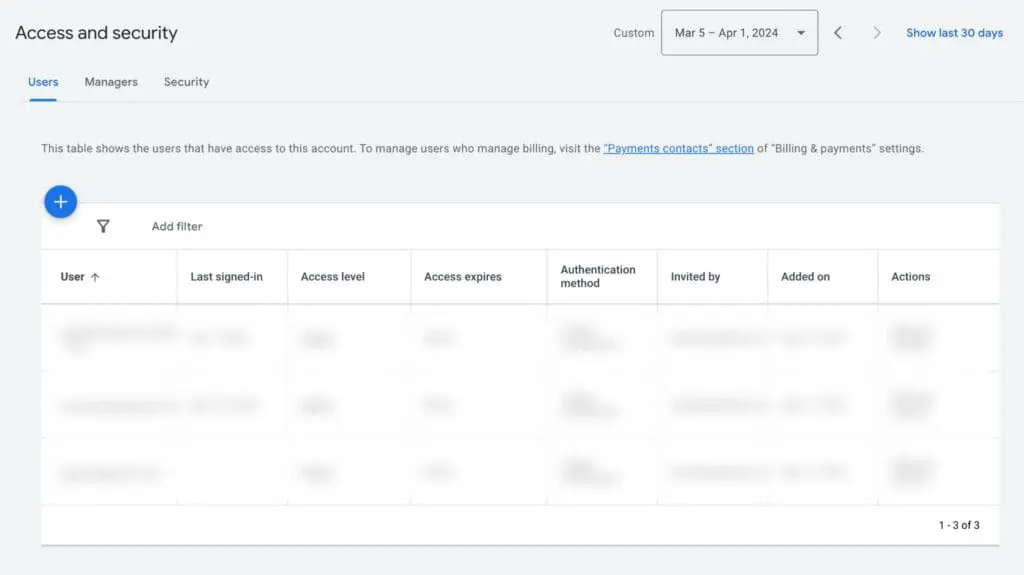
Click the plus sign to add a new user

Enter the email of the user you want to add; if you are adding Vigilante Marketing as a user, please use the studio@vigilante.marketing email.
Then choose the access you are allowing that user.
Click “Send Invitation”
The user will receive an email to accept the access.
Related Articles
Tools + Resources
Still haven’t found what you’re looking for?
Let us know and we’ll do our best to help out!
