Let’s first focus on the company page and how to give someone access to manage your company’s LinkedIn page and Ads Manager.
There are three types of Company Page administrators:
- Designated Admin access – permits employees to post Company updates, add additional Admins, and edit your Company Page.
- Direct Sponsored Content Poster access – enables your company’s marketers to post content to members of LinkedIn’s homepage feed.
- Pipeline Builder Admin access – enables users to make changes to the Pipeline Builder landing pages linked to your Company page.
Add LinkedIn Admins
To add other LinkedIn admins:
- At the top of your LinkedIn homepage, click the Me icon
- Select your Company Page below ‘Manage’.
- At the top of the page, click on Admin Tools and click Manage Admins. NOTE: To add a member as an admin, you must be connected to them.
- Click on the type of admin you want to add at the top of the page. (Designated Admin, Recruiting Poster, or Direct Sponsored Content Poster).
NOTE: Make sure there is at least one other Designated Admin for this page (two admins at all times).
Now that you have a LinkedIn company page, let’s move on to LinkedIn Campaign Manager.
To access Campaign Manager:
1) Log into your ads account (linkedin.com/ad/accounts) and sign in using your personal LinkedIn account (which is already an admin for your company page we just created (see above).
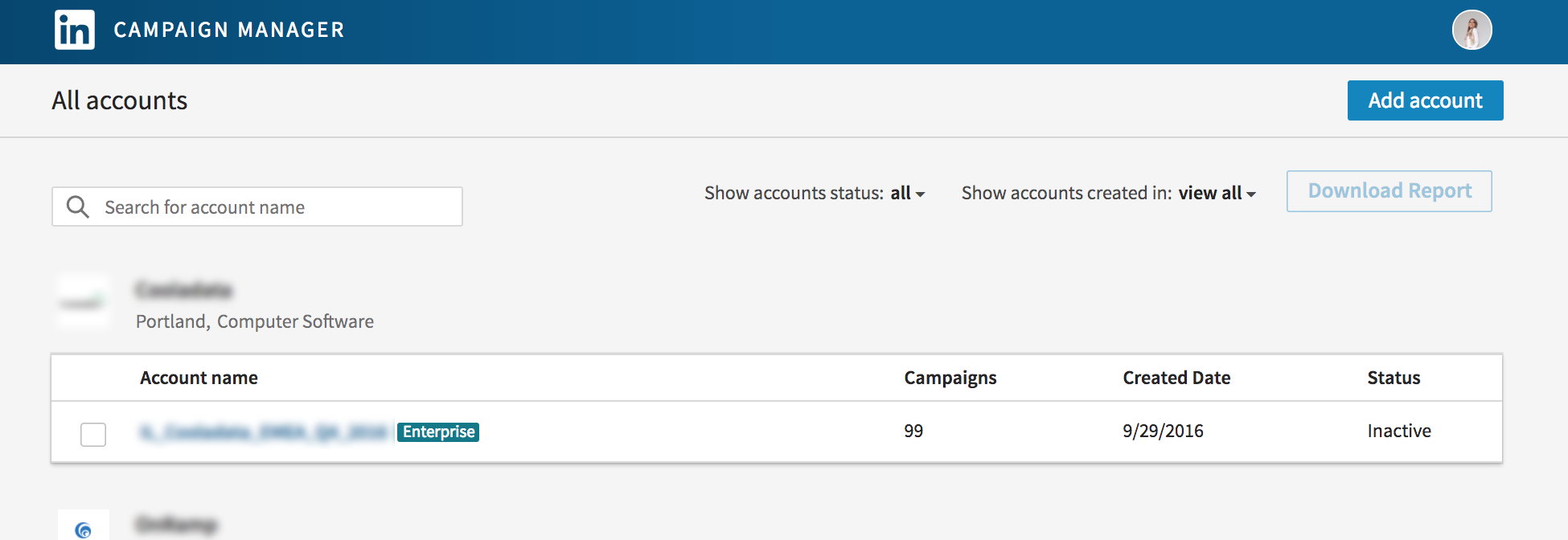
2) Once you’re logged in, navigate to “Add account.”
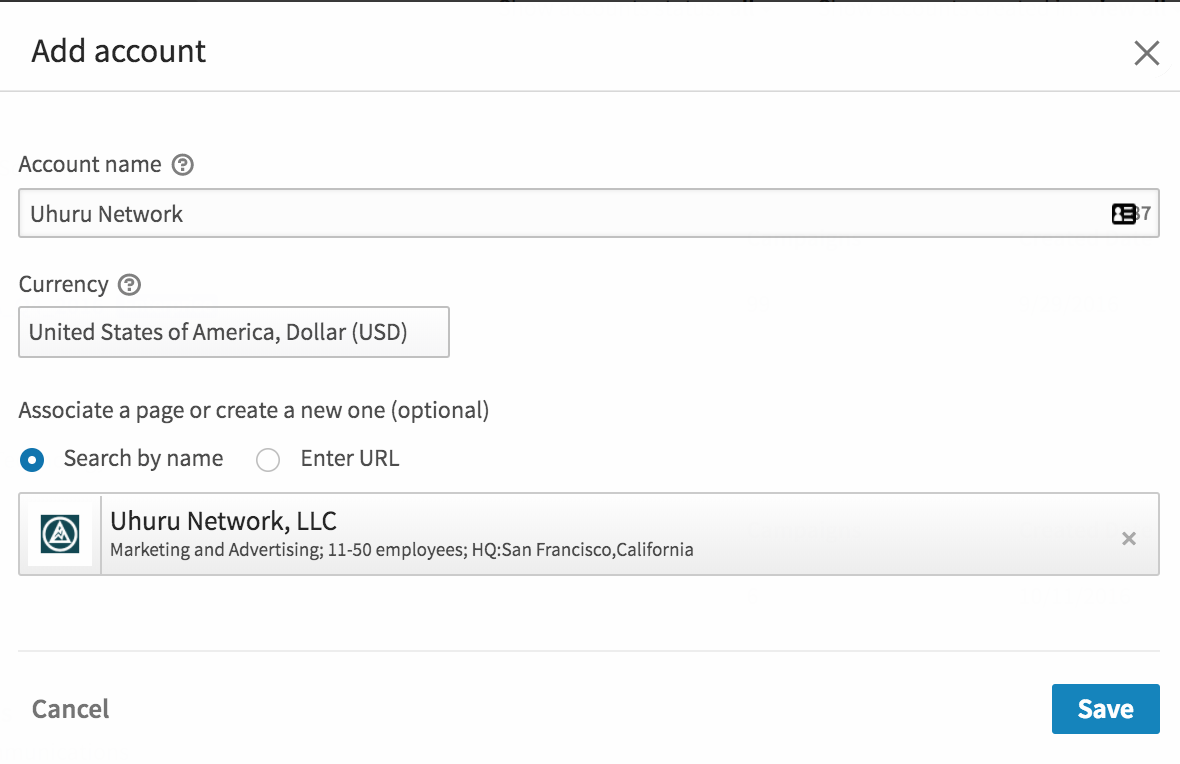
3) Select a company name or URL:
- Company name: In the first field, type the name of the company you wish to link to your account, and then choose the right page from the dropdown menu. Note: Choose the URL option if your Company or Showcase Page isn’t included.
- URL: Enter the URL for the LinkedIn Company Page (not website URL).
4) Enter a name for your account and select a billing currency.
5) Click Add Account.
** You are now your company’s LinkedIn Ad Account and Billing Admin!
By logging into Campaign Manager, going to the account drop-down menu in the upper right corner of your screen, and selecting Manage Access, you can provide people access to your ad account.
Click Add User to Account.
You can either type the member’s name or paste the URL for the member’s public LinkedIn profile.
The access levels and what they entail are listed below :
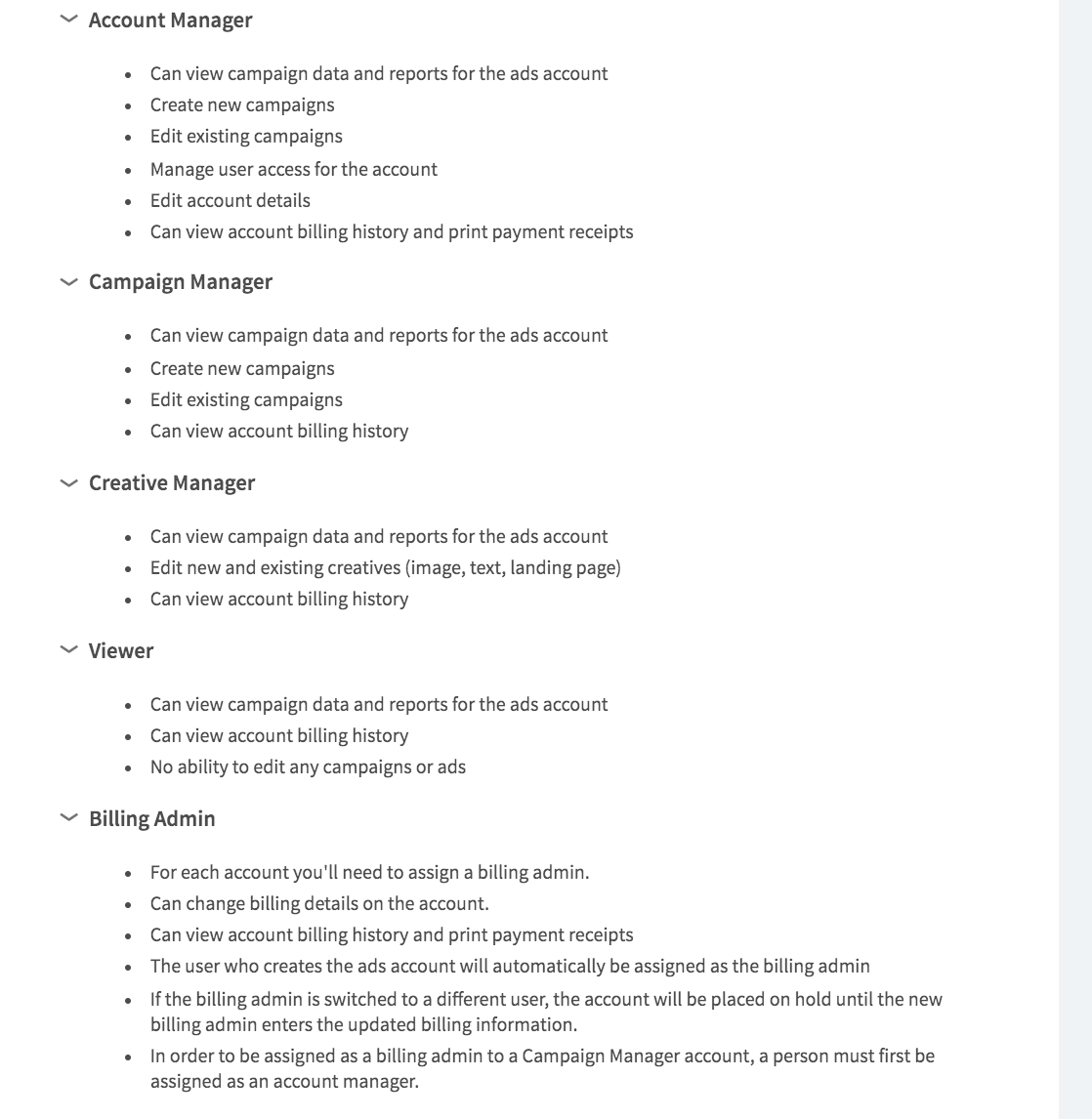
- In case you quit the company, get sick, etc., make sure you have at least one other person assigned as your designated account manager.
- NOTE: You can only add users to specific ad accounts in your campaign management, unlike Facebook and Google AdWords. Therefore, ensure that the ad account for your business has no more than three account managers and that there are ALWAYS at LEAST two account managers present.
- Here are the guidelines for deleting account users when someone leaves the company :
- To remove a Campaign Manager, Creative Manager, or Viewer, you must be an Account Manager.
- You must be an Account Manager and assigned as the Billing Admin to remove another Account Manager.
- Find the user in the Manage access window’s list of users.
- To the right of their name, click the “X.”
- You must be an Account Manager and assigned as the Billing Admin to remove another Account Manager.
