Square requires a transactional bank account that allows Square to credit and debit money in the case of refunds or chargebacks. Square must be able to transfer and withdraw from your account. Square doesn’t support prepaid cards or online-only accounts (such as PayPal). Since all payments you accept will be processed in CAD, you must link a Canadian bank account that operates in Canadian currency.
You can accept payments before linking a bank account. Any money you accept will remain in your Square balance until your bank account has been added and verified. Once verification completes, transfers will be sent to your account according to our standard transfer schedule.
Note: It can take up to 4 business days for the bank verification process to complete.
Add Your Bank Account Online
- Sign in to Account & Settings **> **Bank Accounts > Add Bank Account.
- Enter your transit number and account number and select the appropriate institution number. This information is usually listed at the bottom of your cheques.

- Click Verify Account.
Add Your Bank Account In App
- Tap:

- Tap Add Bank Account and enter your transit number, account number and appropriate institution number, which is usually listed at the bottom of your cheques.
- Tap Continue.
Check Your Bank Verification Status
Once you’ve entered your bank information, Square will send and debit a small amount to and from your account (resulting in no difference to your balance). This is not a charge, but simply Square sending a verification transfer to confirm we can both send and retrieve money in case of refunds.
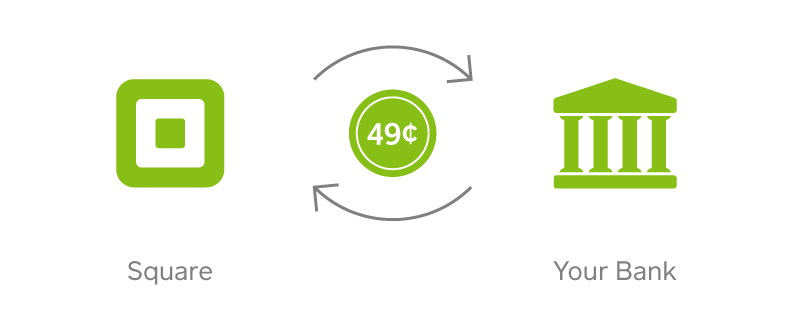
The entire bank verification process can take up to 4 business days; we’re unable to expedite the process at this time. To check your bank verification status, visit your online Square Dashboard.
If you receive an email confirming your bank account has been verified, transfers will be sent to your account automatically with no additional action needed from you.
If you receive an email stating your bank verification is pending, you’ll need to wait up to 4 business days for the verification to complete – weekends and holidays excluded. During this pending period, you can continue to take payments. Money will remain in your Square balance until your account is verified.
Edit Your Bank Account
You can edit your linked bank account from your online Square Dashboard.
Edit Your Bank Account Online
- Sign in to Account & Settings > Bank Accounts.
- Click Change Bank Account.
- Enter your new bank account information and click Verify Account.
- Enter your Square account password. This information is required to protect your Square account and bank account.
You’ll receive a confirmation email to the email address associated with your Square account. You’ll need to follow the instructions in the email to confirm the bank account change.
Note: If you have multiple locations, edit your bank account from each location.
Confirm Your Bank Account Change
When you update your bank account, we’ll send a confirmation email to the address associated with your Square account. Be sure to click on the link in the email within 24 hours to begin the bank verification process. If you don’t see this email after editing your bank account information, check your spam folder or other email filters.
If you don’t click the emailed link within 24 hours, it will expire and you’ll need to re-enter your account information. To do so, repeat steps 1-4 above.
Until your new bank account is verified, we’ll continue to send transfers to your currently linked account. If you’d like to unlink your current bank account, contact us. This will allow your transfers to remain in your Square balance until your new account is verified.
Learn what to do if you are having trouble linking your bank account.
Source: https://squareup.com/help/ca/en/article/3896-linking-your-bank-account


